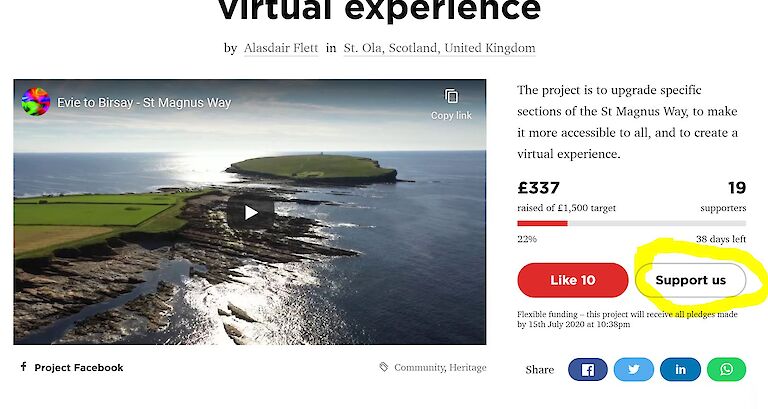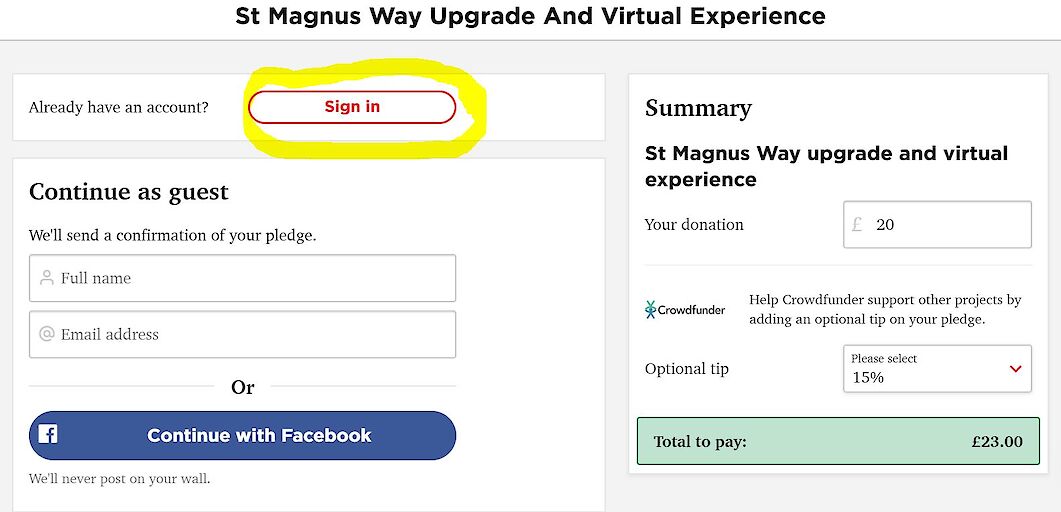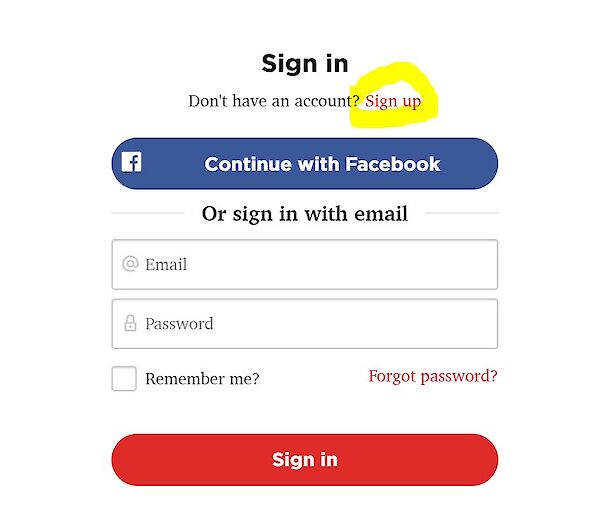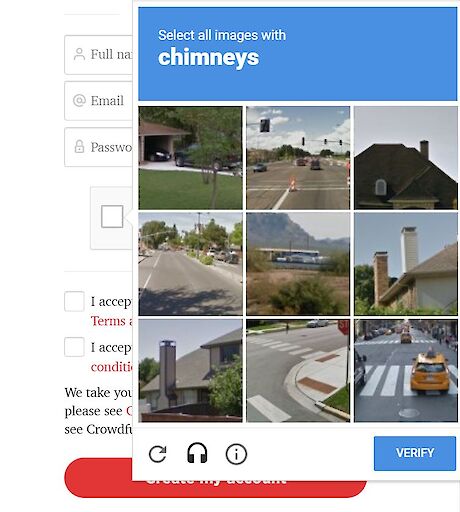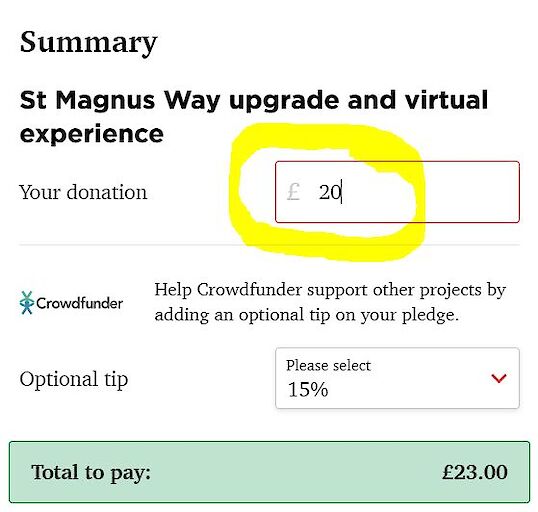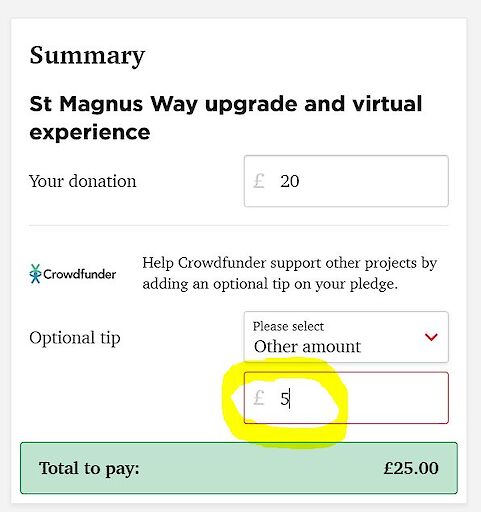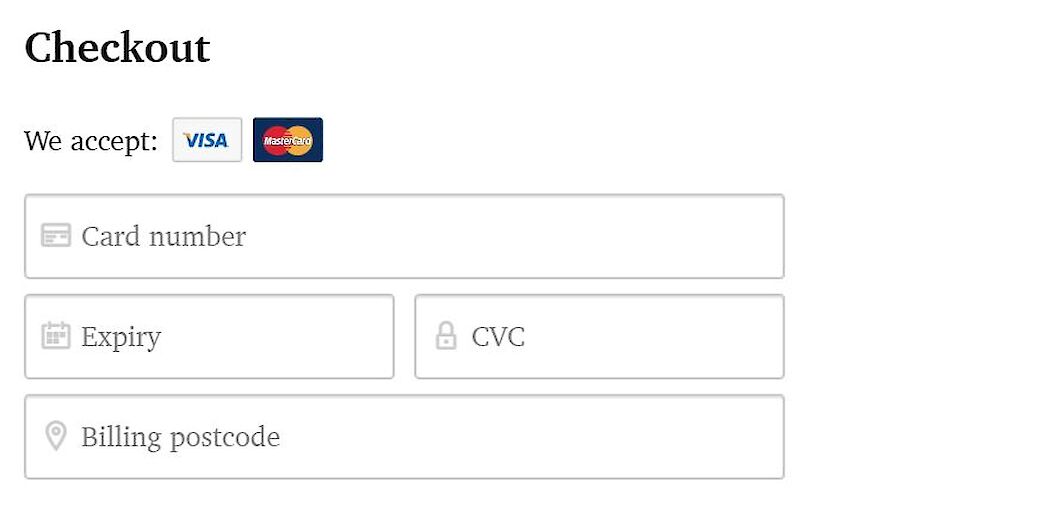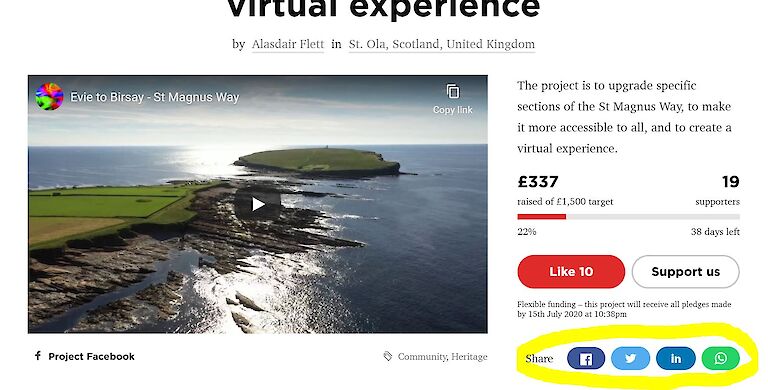The St Magnus Way needs your support to create a virtual pilgrimage. We are asking you to create an account on the Calor Community Fund website, log in, like, share and/or make a pledge. This, we understand, may not be easy for everyone, so we've put together a guide to take you through the process step by step.
Part One: How to make a pledge
Step 1
Visit our crowdfunding campaign project page by clicking this link.
Below the page title and to the right of the introductory video there is a short description of the project's aims and a total of the amount raised thus far. Underneath this there are two buttons – "Like" to the left and "Support Us" to the right. Click on "Support Us".
Step 2
At the top of the page you will see a box asking, "Already have an account?"
There is a button with "Sign in" on it. Click this.
If you have a Facebook account and are logged in on the device you are using, you will be able to click "Continue with Facebook", which will save you having to fill out a lot of details. Otherwise, click "Sign up" (in red text).
Step 3
You need to fill in your name and email address and create a password.
To the left of the "I'm not a robot" statement, you'll need to click the white square. This will open up a window with a puzzle that checks if you are a human being and not an automated process for security reasons. You will need to complete this and click "Verify" before you can create an account, so if you are at all unsure about it, leave it until last because it times out after about a minute, and you'll have to repeat it.
Next, tick both "I accept the terms and conditions" statements and press "create my account".
Step 4
Now you should return to the "Support Us" page. Sign in with the account you've just created.
To the right of "Sign in" is a box titled "Summary". This is where you decide how much you want to donate.
By default, the amount is set to £20, but remember, all pledges are worth 10 points, no matter how much you give. You can change the "Your Donation" value by clicking the box, deleting the number and inputting your desired amount.
The "Total to pay" will be a larger number than you entered. Don't be alarmed. This is just an automatic "tip" added to your donation by Crowdfunder. The extra money here is distributed out to other projects and does not help the St Magnus Way directly. You can choose to remove it if you wish by clicking on the box with "15%" in it. This will open up a drop-down menu. Select "Other amount". You can now change the default "£5" to "0" or anything else in the same way you changed "Your Donation".
Step 5
In the "Checkout", you need to fill out your card details. Don't worry – these won't be used for any purpose other than this specific donation.
Remember, the "CVC" is the three-digit number on the back of the card and your "Billing postcode" is most likely your home address, where the card is registered.
In the next box, you can choose to be anonymous. That's up to you!
If you pay tax then you can click the "Gift Aid" box, which means we can claim extra money without you having to contribute a penny more.
Finally, tick "I accept the terms and conditions" and then hit the big red "Process payment securely" button.
Voila! You did it. Thanks for your pledge.
Part two: Like and/or share
Fantastic. You just gave us ten points and helped us to achieve our £1,500 goal.
Now you can nudge us over the finish line with a couple of extra things.
Step 1
Return to the project home page.
To the right of the introductory video and below the total raised there is a "Like" button. Click on it. Log in if prompted using your details from before.
Congratulations, you just added one point to our total and increased our chances of receiving an award from Calor.
Step 2
Still on the project home page? Good. Now, below the "Like" and "Support us" buttons there is the word "Share" with four social media icons: Facebook, Twitter, LinkedIn and WhatsApp. If you use any of these, please click on one to post the crowdfunding campaign project page in your network and earn us one point.
Thank you for sticking with it!
Published on June 7th 2020